Image speaks itself. gimp-paint-studio package just got an metainfo needed for Gnome Software Center as add-on for Gimp based on related Richard Hughes' blog. The updated package will be shortly available in Rawhide and also in Fedora 21 updates-testing repository. It will not be included for Fedora 20 due to the preview release of Gnome Software lacking addons support. Next step will be contacting upstream adding that metainfo. Hopefully other add-ons maintainers for applications such as Inkscape and Blender will do the same to bring a richful experiences to users.
The Raven Ridge APU is very capable processor to handle OpenCL inside some applications like Blender, Darktable and Gimp. Unfortunately, the current implementation from Mesa, clover, stuck to 1.3, is not supported. AMD released their driver 18.40 with OpenCL2.0+ targeting only Red Hat Enterprise Linux/Cent OS 6.10 and 7.5 in addition of Ubuntu LTS. The good new is the former rpm format can be used on Fedora. The graphical part of Raven Ridge is Vega 8, basically a cut-down of Vega56 or Vega64 meaning choosing either driver for RX Vega . The instruction is provided for extracting the rpm files but here is some requirements for OpenCL: kernel-devel (provided by Fedora repository) amdgpu-dkms dkms libopencl-amdgpu-pro opencl-amdgpu-pro-icd Once done, applications needing OpenCL will automatically detect the driver located on /opt/amdgpu/lib64 . Blender will list as unknown AMD GPU and Darktable will enable it. OpenCL from official AMD driver enabled on Darktable ...
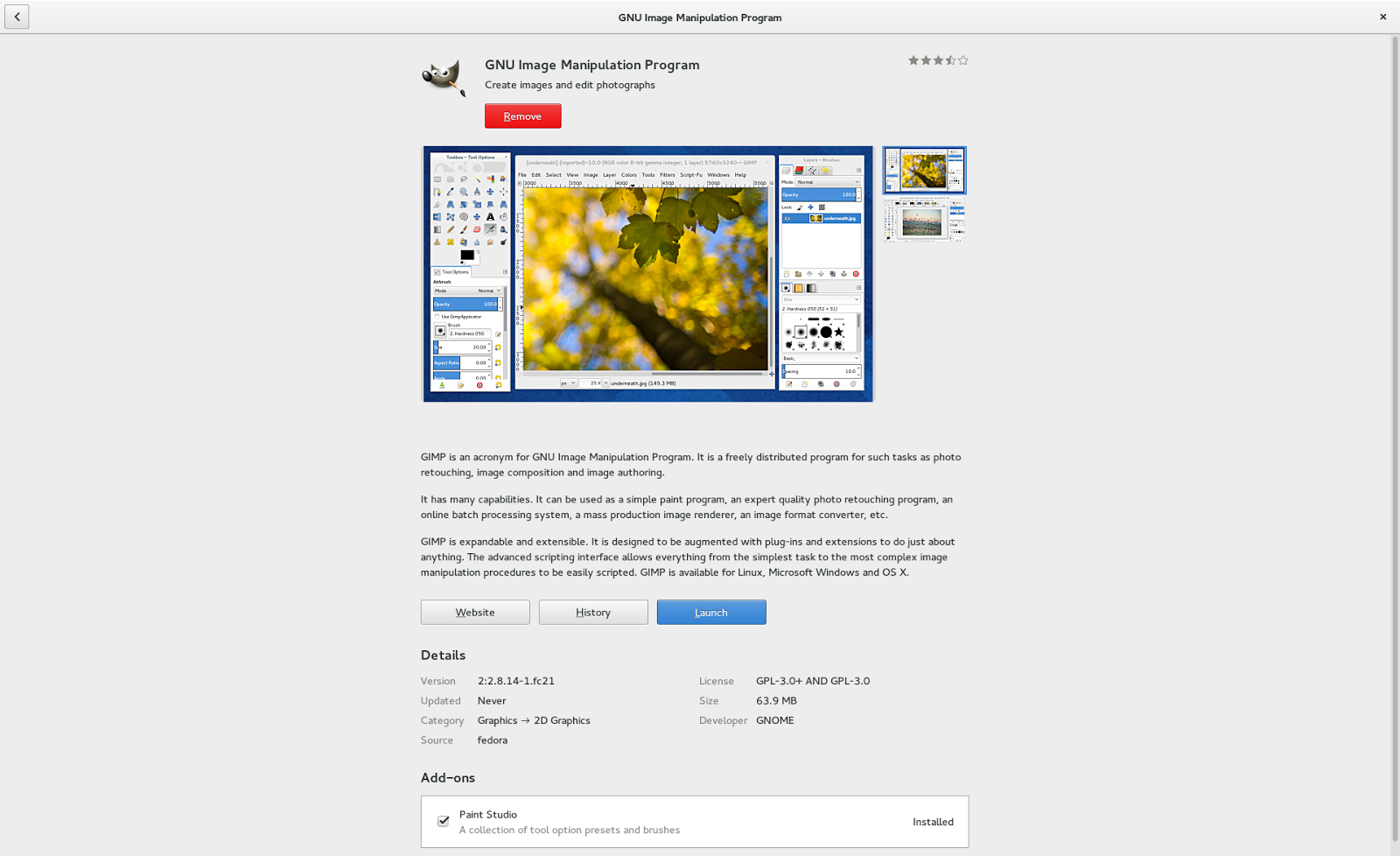
Comments